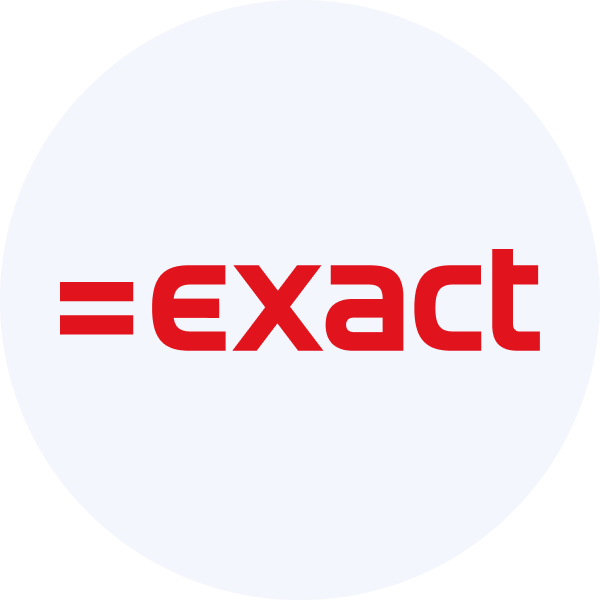Use our interface to map accounts
Use our pre-built mapping interface to provide account mapping in your app with minimal development effort
Quickly provide an outstanding mapping experience for your customers with minimal development effort by using our pre-built mapping user interface. It is designed to meet all third-party requirements and can be customized to match your logo and primary color scheme.
Map an account
Direct your customer to the linkUrl returned in the Create a connection response. After they've authorized your access to their accounting software, they'll be taken to Codat's mapping UI (as seen on the screenshot below) where they will map their source account to an existing or a new target account within their accounting software.
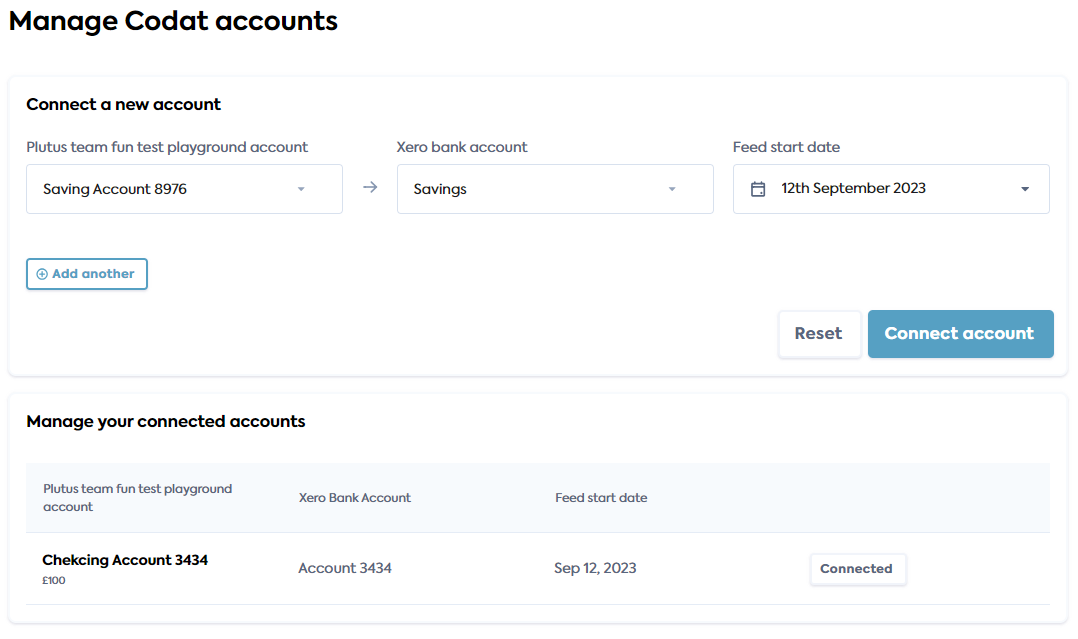
The target accounts listed in the UI are filtered based on the parameters of the source account. For example, if the source account is a credit card in a USD currency, only USD credit accounts will appear in the "Target options" dropdown list.
When a user has successfully mapped and linked their account, they will be redirected to your application based on the redirect parameters you configured.
You can also poll the List bank feed account mappings endpoint to check whether an account has been mapped successfully.
- HTTP
Request
GET /companies/{companyId}/connections/{connectionId}/bankFeedAccounts/mapping
Response
Example Xero mapping response body:
[
{
"sourceAccountId": "39aaec5d-f3c1-4d15-a8d8-73c27d7fdef8",
"targetAccountId": "a0aa9c9c-8a76-44a8-9991-7ae8103a40d7",
"feedStartDate": "2023-09-12T00:00:00",
"status": "connected",
"targetAccountOptions": [
{
"name": "SavingsBankPro",
"id": "a0aa9c9c-8a76-44a8-9991-7ae8103a40d7",
"accountNumber": "4243"
},
{
"name": "WaveCrestFinance",
"id": "57ab0173-3381-4be8-afd5-dfa48b3b0bb6",
"accountNumber": "77"
},
{
"name": "ZenithBanking",
"id": "195e6138-79ac-4ad4-8724-b7c9a1f90f9f",
"accountNumber": "1234"
},
{
"name": "CosmicCreditUnion",
"id": "2254eaa8-ddf0-4b2f-ba52-efb3bf7f338f",
"accountNumber": "5670"
},
{
"name": "VertexCapital",
"id": "0d62ba1a-b62a-4d4e-b3a2-2fccb0345523",
"accountNumber": "5678"
},
{
"name": "VertexCapital#Gold",
"id": "aa635648-99cf-4ab0-bfba-2a1128f7b521",
"accountNumber": "5679"
}
],
"sourceAccountName": "source-account-1",
"sourceAccountNumber": "4243",
"sourceBalance": 100,
"sourceCurrency": "GBP",
"targetAccountName": "SavingsBankPro",
"targetAccountNumber": "4243"
},
{
"sourceAccountId": "e7569bca-85a1-4b9f-9006-219a486e9cc3",
"status": "pending",
"targetAccountOptions": [
{
"name": "SavingsBankPro",
"id": "a0aa9c9c-8a76-44a8-9991-7ae8103a40d7",
"accountNumber": "4243"
},
{
"name": "WaveCrestFinance",
"id": "57ab0173-3381-4be8-afd5-dfa48b3b0bb6",
"accountNumber": "77"
},
{
"name": "ZenithBanking",
"id": "195e6138-79ac-4ad4-8724-b7c9a1f90f9f",
"accountNumber": "1234"
},
{
"name": "CosmicCreditUnion",
"id": "2254eaa8-ddf0-4b2f-ba52-efb3bf7f338f",
"accountNumber": "5670"
},
{
"name": "VertexCapital",
"id": "0d62ba1a-b62a-4d4e-b3a2-2fccb0345523",
"accountNumber": "5678"
},
{
"name": "VertexCapital#Gold",
"id": "aa635648-99cf-4ab0-bfba-2a1128f7b521",
"accountNumber": "5679"
}
],
"sourceAccountName": "source-account-2",
"sourceAccountNumber": "4243",
"sourceBalance": 100,
"sourceCurrency": "GBP"
}
]
Manage connections
To allow your SMB users to view and manage their existing bank feed connections, you can direct them to a newly-generated linkUrl. When they open this URL and revisit the account mapping UI, their existing connections will be displayed in the Manage your connected accounts panel.
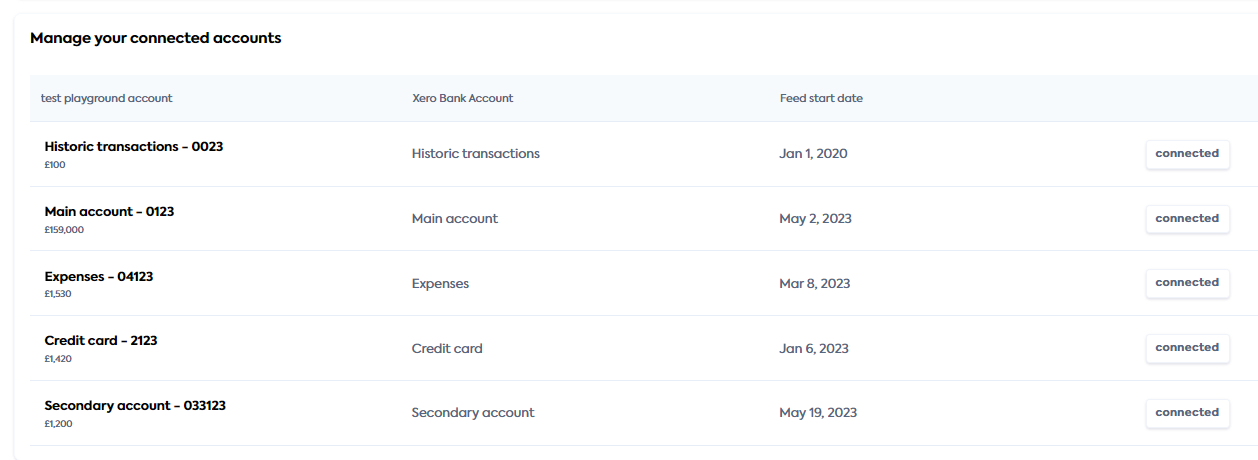
To disconnect a source bank account, the SMB user should hover over the connected status icon and select Disconnect. This immediately disables the bank feed connection. The disconnected account will display as an option in the "Source bank account" dropdown menu when the user next refreshes the mapping page.