SMB user: Connects their chosen bank accounts to QuickBooks Online
Learn how your SMB users can connect their bank accounts to QuickBooks Online
When the SMB user visits the linkUrl, they're directed to the QuickBooks Online Bank Feeds Link UI. This site allows the SMB user to generate a one-time username and password for connecting one or more bank accounts to QuickBooks Online (QBO).
For security reasons, the linkUrl will expire one hour after it was generated.
Summary of SMB user connection flow
To connect their bank accounts to QBO, the SMB user performs the following steps in the QBO Bank Feeds Link UI and in their QBO account.
Generate one-time credentials
-
From within your application, the SMB user opens the
linkUrlin their browser.The QBO Bank Feeds Link UI is loaded.
-
On the Connect to QuickBooks Online Bank Feeds page, they review the requested permissions, then click Next.
-
On the Set up QuickBooks page, they click Get credentials to generate their unique one-time username and password for connecting an account to QBO (see step six in the next procedure). The Revoke credentials button appears immediately after their credentials are generated — see Revoke credentials to learn more.
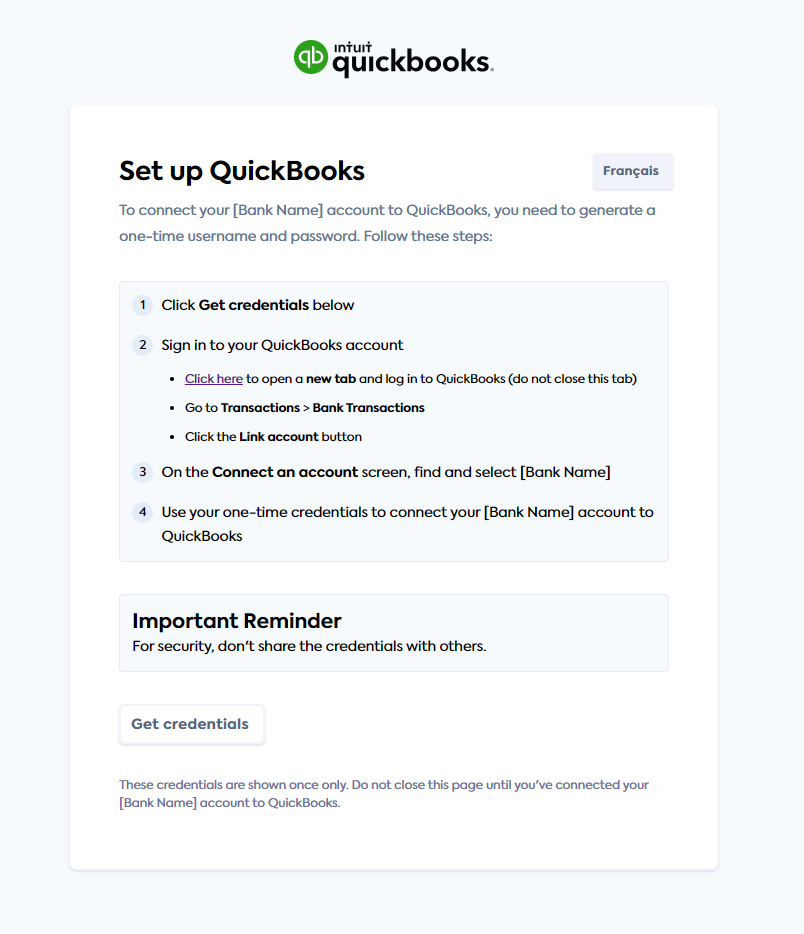
-
They follow the instructions displayed in the UI. These are summarized in the next procedure.
Enter one-time credentials in QuickBooks
-
The SMB user signs in to QBO and goes to Transactions > Bank Transactions.
-
They click the Link account button.
-
On the Connect an account screen, they find and select your organization from the list of institutions that provide bank feeds.
-
They agree to the terms and conditions.
-
They enter their one-time username and password into QuickBooks and complete the authentication prompt.
-
They select one or more source bank accounts to connect to QBO.
-
In the dropdown that appears, they select the account type — the chart of accounts — that they want to view bank feeds for.
-
They select a start date for the bank feed.
Limitation on writing historic transactionsIf the SMB user selects a bank feed start date older than seven days, it will be ignored. The integration only supports writing historic transactions up to seven days old.
-
Finally, they click Connect.
Your SMB user has now successfully connected their chosen bank accounts to QBO. The status of the data connection changes to Linked; you can now write bank transactions to QBO for the SMB user.
Revoke credentials
The Revoke credentials button allows the SMB user to revoke their previously generated credentials. This option invalidates all their existing credentials; you can no longer write bank transactions to QBO from any bank accounts that used those credentials.