Sage Intacct overview
Summary view of the Sage Intacct connection flow and available support
Your financial services provider has requested access to your Sage Intacct account and its data. They need to view, create or modify your business's financial data so that they can deliver their services to you. They use Codat to establish the connection to your Sage Intacct account and asked you to follow our connection flow.
To learn more about the role we play in your provider's business processes, read our dedicated FAQs.
Prerequisites
To successfully connect your Sage Intacct account, you need to have login details for a user ID that has:
-
Full administrator privileges
Administrator privileges give you the ability to subscribe to applications and create new users. You will need to do this when following the connection flow.
You can check if the user ID you logged in with has full administrator privileges by navigating to Company > Admin > Users. Verify that the Admin privileges column next to this user has them set to Full.
For more information on administrator privileges in Sage, see Administrators in Sage Intacct.
-
Access to the top-level entity
This requirement is relevant if your organization has multiple subsidiaries in Sage Intacct. You can check this by navigating to Company > Setup > Entities. If you see a single entry on this page, it's not likely your organization uses multiple entities.
To navigate to the top-level entity, click on the entity dropdown next to your organization's name and logo at the top of the page, click All entities, then select the Top level radiobutton. The page will refresh to reflect the new selection.
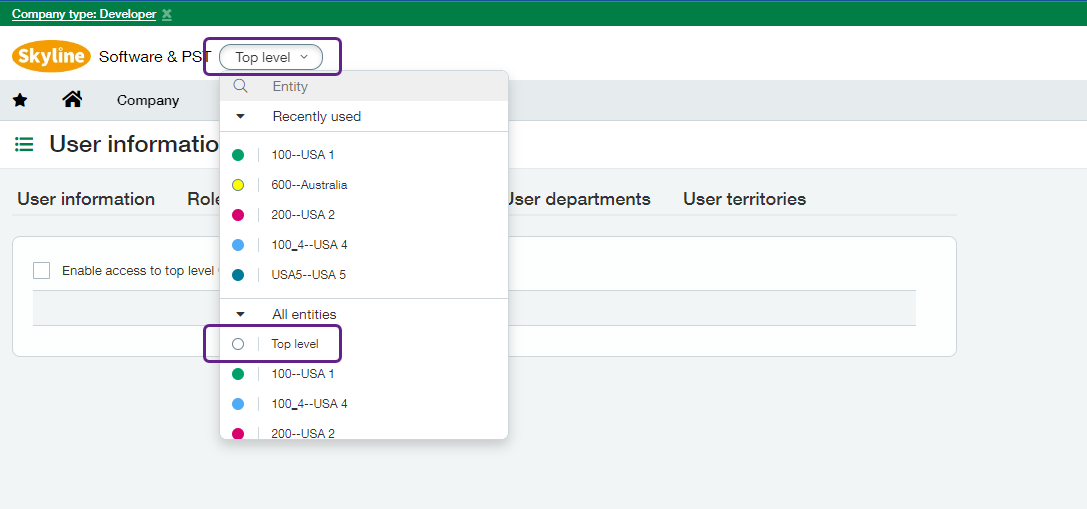
If the user ID you logged in with doesn't fulfil these requirements, speak to your organization to add the permissions or use a different set of credentials.
Support articles
For key steps of our Sage Intacct flow and associated troubleshooting, we provide dedicated support guides: