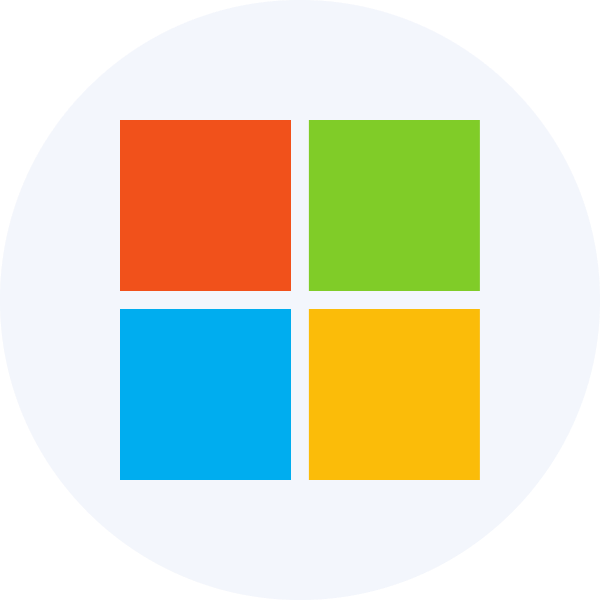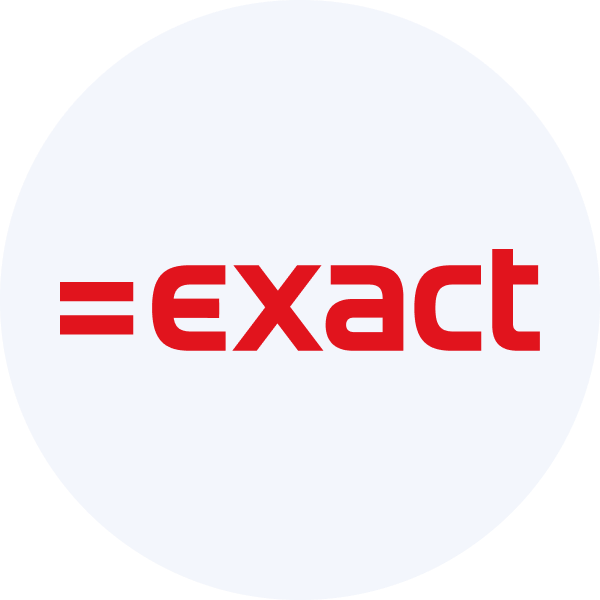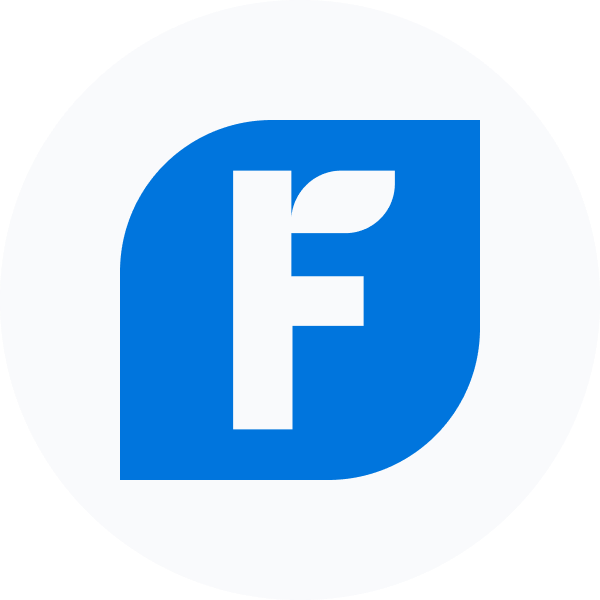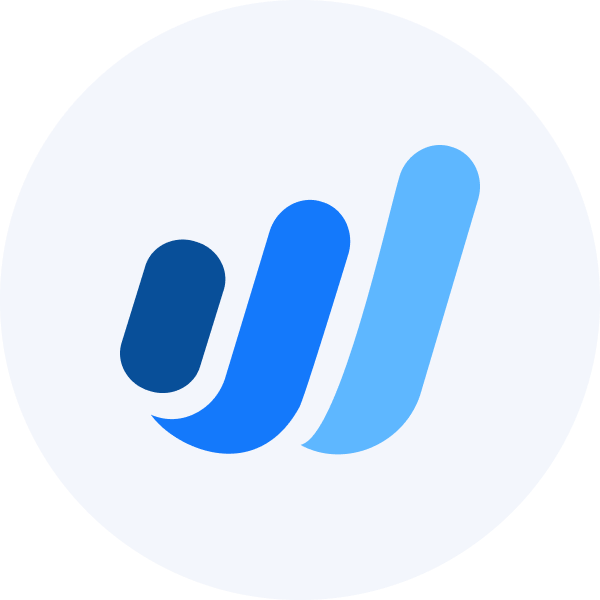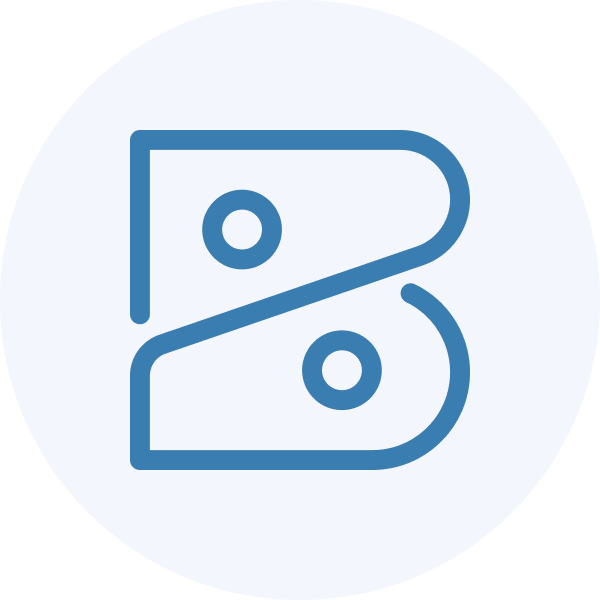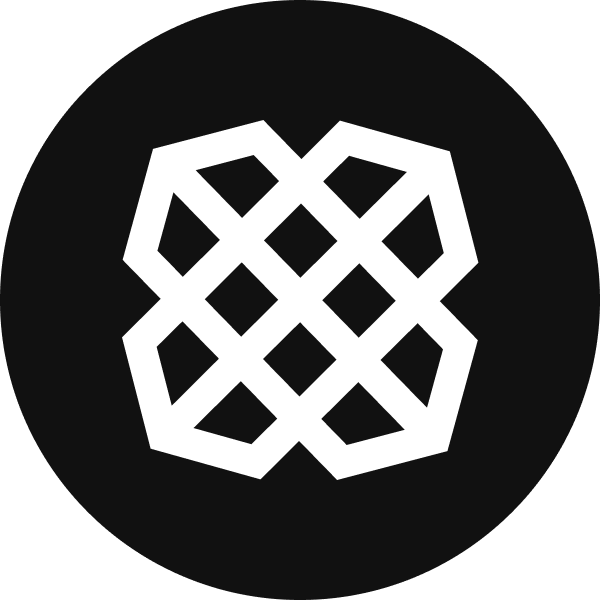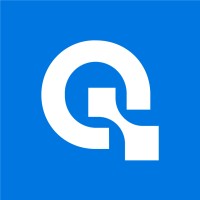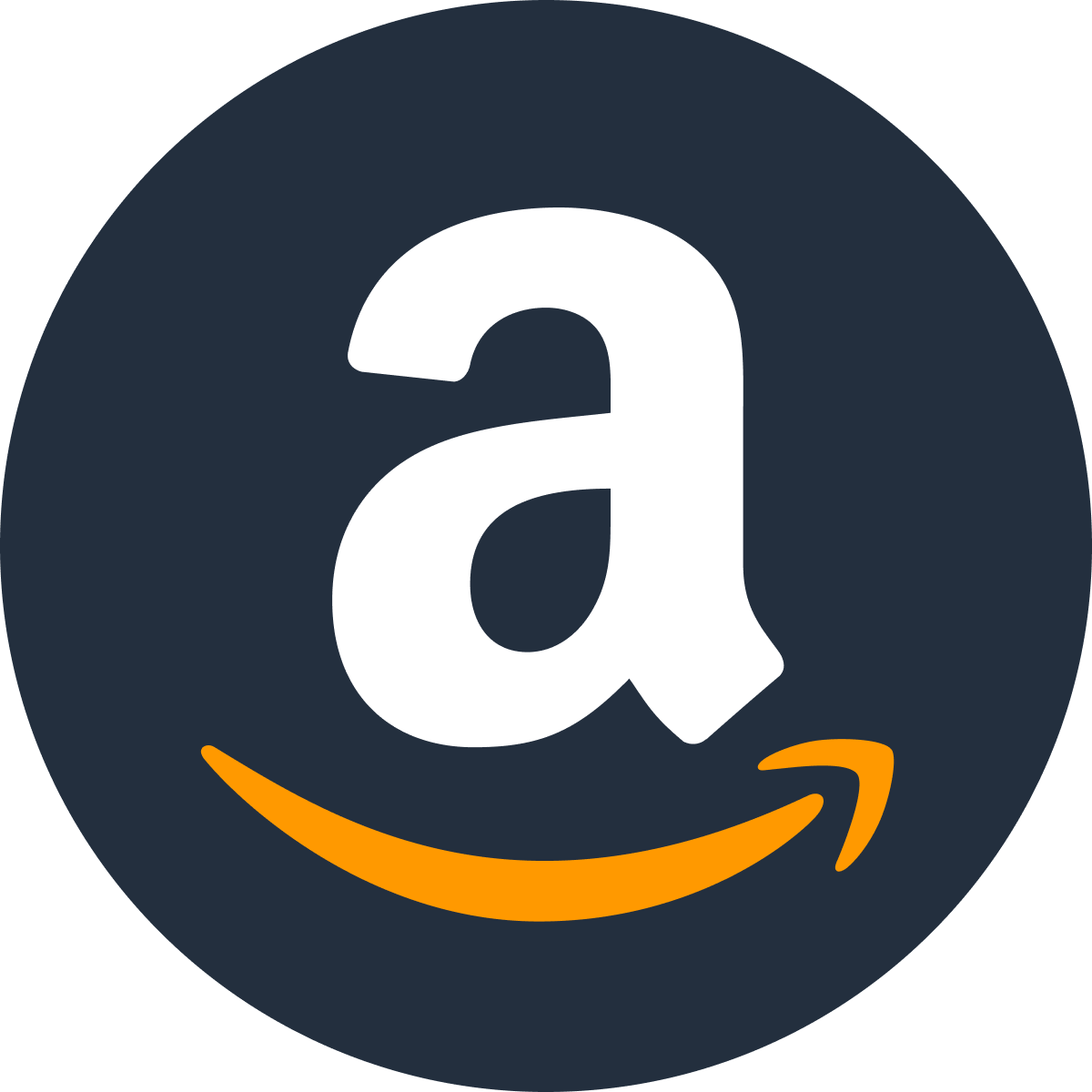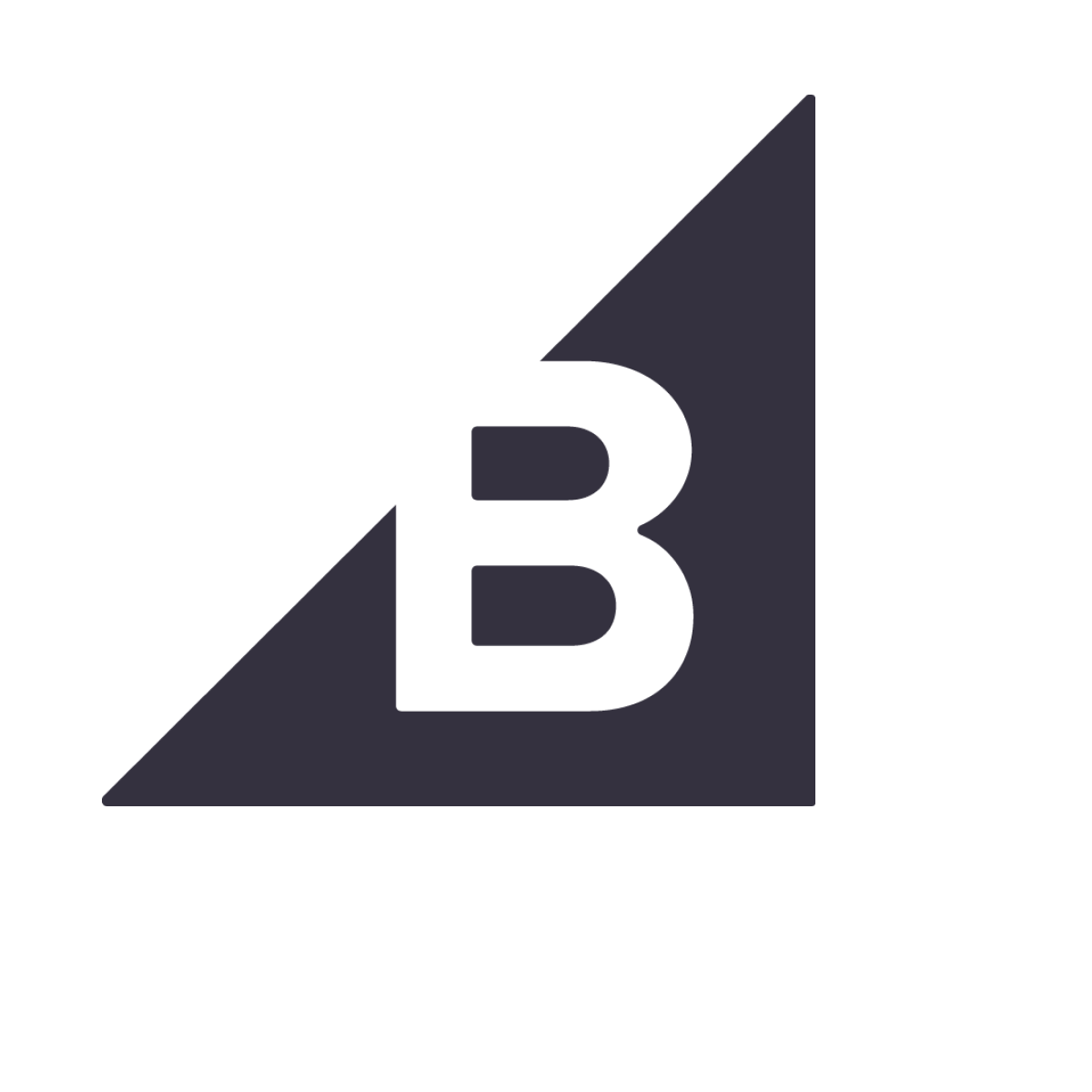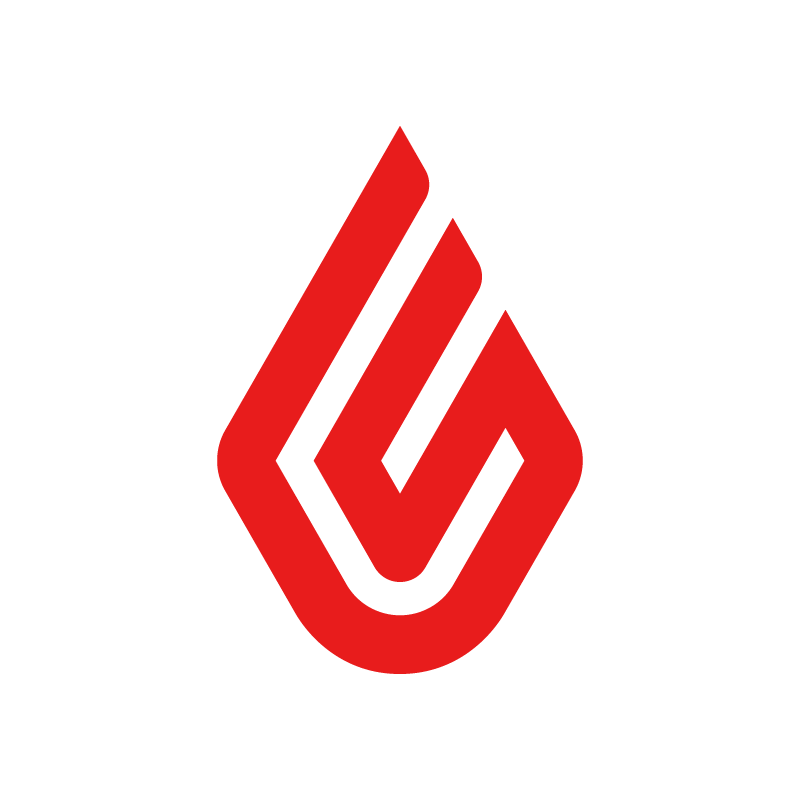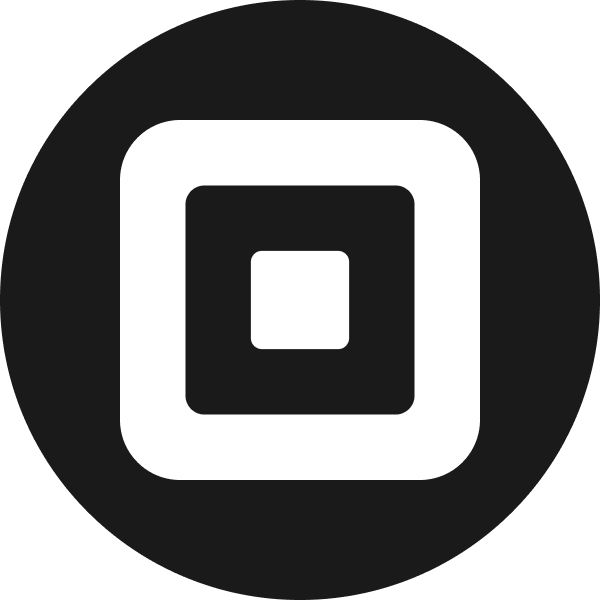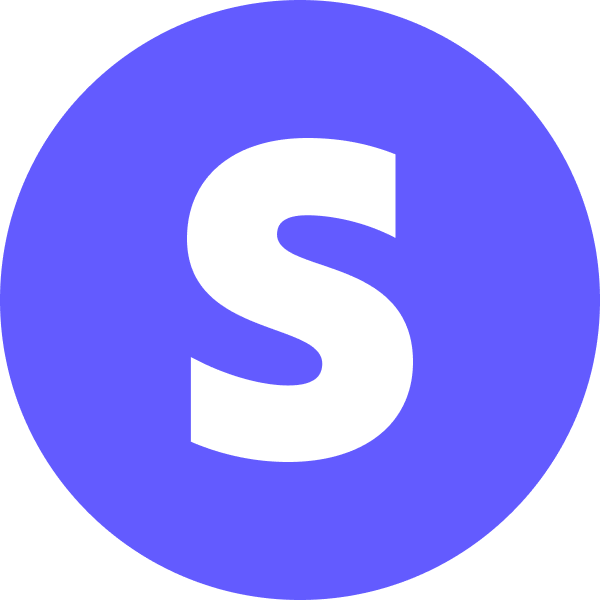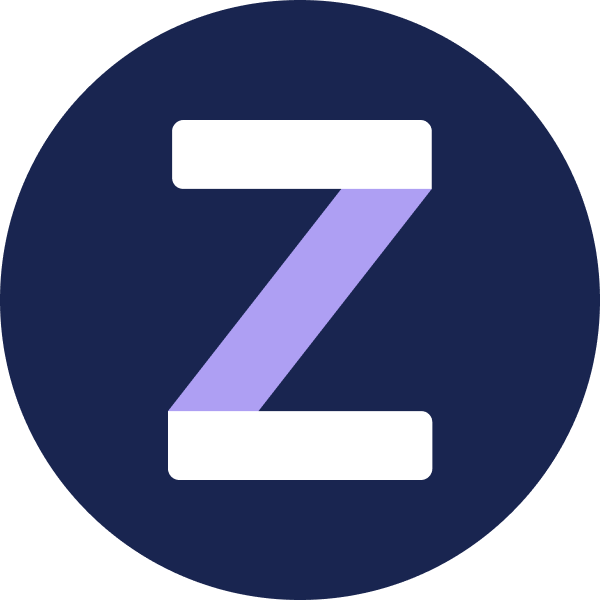Get started with Lending API
Learn how to perform the initial setup for the Lending API product
Our Lending API supports the data collection step of your lending journey, which starts in your own web application. Enable Lending API and configure it, then embed our Link SDK in your app to handle the auth flow. Determine where the collected data will be stored and manage the subsequent steps of the lending process in your app.
Enable Lending API
- Open the Codat Portal and sign in.
- Click on Settings > Organizational settings > Products.
- In the list of products, find Lending API and click Enable. Then, follow the on-screen prompt.
Configure Lending API
Data sources
In the Codat Portal, navigate to Settings > Integrations to enable and set up the integrations that will serve as a data source for the product. Follow the respective guides for integration-specific instructions.
Data source coverage varies by feature, so be sure to review the coverage for the features you want to use.
Accounting
Banking
Commerce
Authorization flow
As part of using the Lending API, you will need your customers to authorize your access to their data. To do so, use Link - our pre-built, conversion-optimized white-label authorization flow.
We recommend you fully embed this auth flow in your experience by using our Link SDK in your front-end code. You can also choose our out-of-the-box Hosted Link auth flow option to get up and running as quick as possible.
The solution lets you tailor the authorization journey to your business needs. You can:
Data types
Set the minimum set of data types required for the Lending API to fetch on first link. Each feature may also have additional data type requirements, so be sure to review these for the feature you want to use.
In the Codat Portal, navigate to Settings > Integrations > Data types. As a minimum, you need the following data types enabled:
| Data source | Accounting | Banking | Commerce |
|---|---|---|---|
| Data types | companychartOfAccountsbalanceSheetprofitAndLossbankAccountsbankTransactions | banking-accountsbanking-transactionsbanking-transactionCategoriesbanking-accountBalances | commerce-companyInfocommerce-customerscommerce-orders |
Configure the solution to refresh data when you need it by setting a synchronization frequency on the same screen. We recommend setting it to a daily or a monthly sync.
Webhooks
Codat supports a range of event types you can listen to that help you manage your data pipelines. Many of these events send a message for each dataType separately.
In the Codat Portal, navigate to Settings > Webhooks > Create consumer and click Add endpoint to add a new webhook consumer endpoint and get the most out of Lending API:
-
This means an issue occured when syncing the specified data type. Resolve the issue and initiate the sync for this dataset again.
-
This means data has been updated for the specified data type. This can include new, updated or deleted data. You should then refresh the data in your platform.
-
This means categories associated with accounts have been updated for the categorized profit and loss statement and the categorized balance sheet statement components.
Use Lending API
Before you can collect your SMB customer's data, you need to create a Codat company and connect it to a data source (for example, an accounting software). You can do that in two ways:
- In the Codat Portal by navigating to Companies > Create company
- By calling the Create company endpoint of our API
Remember to authenticate if you are making calls to our API. Navigate to Developers > API keys in the Portal to pick up your authorization header.
To establish a connection to a data source and sync business data, your customer must grant you access. They can do so using our Link auth flow solution, which we recommend you use in your app.
Once the connection is established, Codat will retrieve data for the data types you have previously set up to fetch on first link. You can listen for the NewCompanySynchronized event to get notified once these initial syncs are complete, and at least one of them is successful.
Underwriters
Make use of our Excel export reports to audit source data and perform underwriting with confidence.
Developers
Interact with our Lending API reference to understand required body parameters, responses, and errors. Use our client SDKs to simplify your implementation journey.
Client libraries
Use our comprehensive Lending API library to kick-start and simplify your build. Simply install the library in one of the supported languages and pass your base64-encoded API key to the constructor.
- TypeScript
- Python
- C#
- Go
Install
NPM
npm add @codat/lending
Yarn
yarn add @codat/lending
Initialize
import { CodatBankFeeds } from "@codat/lending";
const lendingClient = new CodatLending({
security: {
authHeader: "Basic BASE_64_ENCODED(API_KEY)",
},
});
Install
pip install codat-lending
Initialize
import codatlending
from codatlending.models import shared
lending_client = codatlending.CodatLending(
security=shared.Security(
auth_header="Basic BASE_64_ENCODED(API_KEY)",
),
)
Install
dotnet add package Codat.Lending
Initialize
using Codat.Lending;
using Codat.Lending.Models.Shared;
var lendingClient = new CodatLending(
security: new Security() {
AuthHeader = "Basic BASE_64_ENCODED(API_KEY)",
}
);
Install
go get github.com/codatio/client-sdk-go/lending
Initialize
import (
"context"
lending "github.com/codatio/client-sdk-go/lending/v4"
"github.com/codatio/client-sdk-go/lending/v4/pkg/models/operations"
"github.com/codatio/client-sdk-go/lending/v4/pkg/models/shared"
"log"
)
func main() {
lendingClient := lending.New(
lending.WithSecurity(shared.Security{
AuthHeader: "Basic BASE_64_ENCODED(API_KEY)",
}),
)
}
Read next
Explore the features that make up our Lending API: