Set up the demo app
Prepare your Codat instance and local environment to run the demo app
🚀 In this section, you will...
- Create your Codat account
- Verify auth flow settings
- Configure webhooks
- Set up your local environment
- Run the demo app
Create a Codat account
We provide a free account that lets you explore and test our APIs and other products. It also comes equipped with a sample company. When you start working on your own invoice financing solution, you may want to explore our other plans.
Your new account already has the Accounting API product, the Codat Sandbox integration, and the relevant data types enabled to get you started quicker.
Update your auth flow settings
On the Settings > Auth Flow > Link settings page, check that Sandbox integrations and the Accounting integration category are both enabled. Disable the Commerce and Banking integration categories.
Listen for webhooks
The app uses several webhooks to track the completion of an accounting data connection and the completion of data syncs for the invoice and customer data types.
We will use ngrok to listen for Codat's webhooks.
- Windows OS
- Mac OS
In Windows PowerShell, run the following commands:
choco install ngrok
ngrok http 5069
This will install ngrok using Chocolatey and run it at port 5069.
Copy the forwarding address - this will be the <SERVER_URL> for the webhooks.
In the terminal, run the following commands:
brew install ngrok
ngrok http 5069
This will install ngrok using Homebrew and run it at port 5069.
Copy the forwarding address - this will be the <SERVER_URL> for the webhooks.
Configure Codat webhooks
On the Settings > Webhooks > Rules page, create two rules for all companies, one for each webhook we will use:
| Rule type | Webhook notification URL |
|---|---|
| Company Data Connection status has changed | <SERVER_URL>/webhooks/codat/data-connection-status |
| Data sync completed | <SERVER_URL>/webhooks/codat/datatype-sync-complete |
Click Create rule to open the new rule creation window. Select the rule type, apply it to all companies, and assign it a webhook URL. Make sure to replace the <SERVER_URL> with your forwarding address.
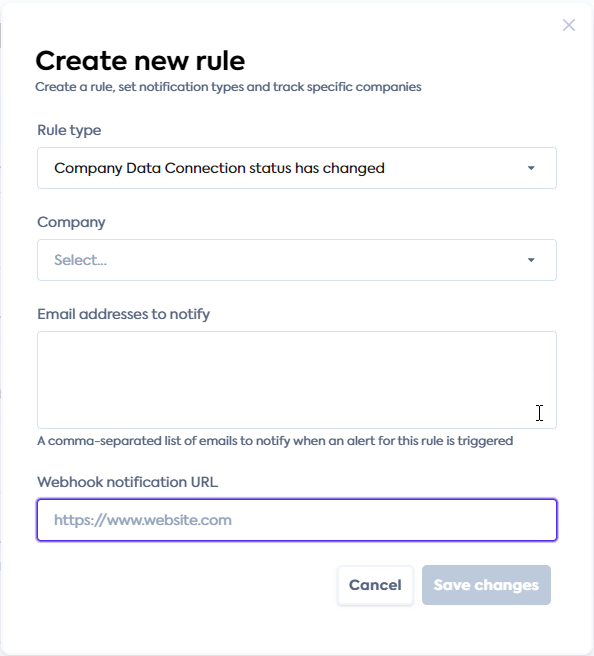
Clone the code
Clone our demo repo on GitHub to download the invoice finance lending demo app.
The main file directory for the demo app is Codat.Demos.InvoiceFinancing.Api. Key logic components of the app are located in the Controllers, Orchestrator, and Services directories.
The other directory in the repository, Codat.Demos.InvoiceFinancing.Api.Tests, contains a series of unit tests for the demo app and is not needed for you to run the demo project.
├──BindingModule.cs
├──Codat.Demos.InvoiceFinancing.Api.csproj
├──Program.cs
├──appsettings.Development.json
├──appsettings.json // Add your API key in this file
|
├──Controllers // Controllers for the API endpoints to manage expected actions and results
| ├──ApplicationController.cs // Front-end endpoint controller
| └──WebhooksController.cs // Back-end endpoint controller
|
├──DataClients // A service to make API calls to Codat
| └──CodatDataClient.cs
|
├──Exceptions // Definitions for managing error events
| ├──...
|
├──Models // Represents the shape of data that will be returned to the user
| ├──...
|
├──Orchestrators // Manages the methods that relate to endpoints used in the app
| ├──ApplicationOrchestrator.cs //
| └──FinancingProcessor.cs //
|
├──Properties // Setup for http, https, and IIS Express profiles
| └──launchSettings.json
|
└──Services // Key application components that perform specified tasks
├──ApplicationStore.cs // Handles creating and storing the loan application in-memory
├──CustomerRiskAssessor.cs // Handles the assessment of a customer's risk
└──InvoiceFinanceAssessor.cs // Handles the assessment of an eligible invoice
Set your API key
In the Developers section of the Codat Portal, copy your API key from the API key column (not the auth header). You can click Create another API key if one wasn't automatically generated for you. In the Codat.Demos.InvoiceFinancing.Api directory, edit the appsettings.json file and enter the API key you just copied as the CodatApiKey.
Run the app
- Command line
- Rider
- Visual studio
Run the following command in the root directory Codat.Demos.InvoiceFinancing.Api:
dotnet run --launch-profile http
Once running, open the Swagger page in your web browser: http://localhost:7278/swagger/index.html You will use it to call the demo's endpoints.
Make sure the http profile is set and press "Run". The IDE will automatically open Swagger in a new tab of your browser. You will use it to call the demo's endpoints.
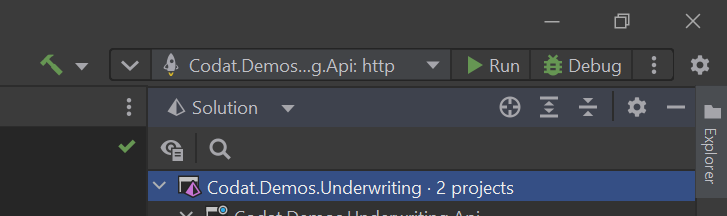
Ensure the http profile is set and press the "Play" icon. The IDE will automatically open Swagger in a new tab of your browser. You will use it to call the demo's endpoints.
Recap
You have now set up your Codat instance and your local environment in preparation for running the app. You have also cloned the repository and started running the app.